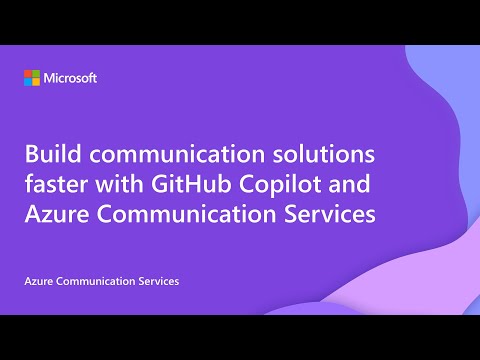Catch Up on the Azure Communication Services Fundamentals Series
This April, we partnered with Microsoft Reactor to deliver a four-part webcast series designed to help developers get started with Azure Communication Services. Each 20-minute episode focused on a different communication channel—giving developers the tools to build real-time, scalable, and secure communication experiences into their apps. If you missed the live sessions, don’t worry, they’re all available on-demand! Check out the full playlist here or see the following individual videos. Here’s a quick look at what each episode covered: Episode 1: WhatsApp Messaging We kicked off the series by showing how to integrate WhatsApp Business messaging into your Azure Communication Services applications. We walked through everything from sandbox testing to connecting a verified WhatsApp Business Account and sending messages with SDKs. For a deeper dive on what was covered, read about it here from Gloria herself! Episode 2: Exploring SMS Capabilities This session described how to provision a phone number, verify the number, and how to send/receive SMS messages. We also covered how to handle incoming messages with event grid listeners and code-based handlers. For a deeper dive on exactly what was covered, read about it here from Pranita herself! Episode 3: Maximizing Email Insights with Logs and Events Next, we dove into email analytics and telemetry setting up logs and events, understanding sender reputation, and using sample queries to gain insights. From basic sample queries to advanced Kusto Query Language (KQL) queries, this session covered everything you need to run a successful email marketing campaign with Azure Communication Services. Episode 4: Add Audio & Video Calling We wrapped the season with a demo-rich session on embedding calling features into your communications application using Azure Communication Services. Highlights included new AI-powered features like captions, noise suppression, grid views, and real-time translation. What’s Next? We’re already planning Season 2, launching later this year, with a focus on Azure Communication Services + AI. Expect deeper dives, new use cases, and more interactive demos. Want to stay in the loop? Sign up for season two updates to be the first to know when the new season launches and tell us what you want to learn about!Getting Started with WhatsApp Messaging in Azure Communication Services feat. Microsoft Software Engineer Gloria Li
As part of our webinar Azure Communication Services Fundamentals series this month, we had the pleasure of walking developers through how to set up WhatsApp messaging using Azure Communication Services (ACS)—from the very first portal click to sending real messages to real users. Whether you're just experimenting or ready to go live, ACS makes it easier than ever to integrate WhatsApp into your applications. Check out what we covered in the live webinar below. And be sure to catch our next live webinar on ACS Fundamentals: Adding Audio Video Calling into Your Apps this Thursday, April 24 at 9 a.m. PT. Register here. How to Set Up WhatsApp Messaging using Azure Communication Services ✅ Create Your ACS Resource We kicked things off by creating an ACS resource in the Azure Portal—your gateway to adding voice, SMS, email, and messaging into your apps, backed by Microsoft Teams infrastructure. 🧪 Try WhatsApp Messaging in the Sandbox No Meta account yet? No problem. We explored the WhatsApp Sandbox experience, letting developers quickly test sending template and text messages via WhatsApp without setting up a business account. Just scan the QR code, send the unique connect message, and start experimenting—no cost, no strings attached. 🔌 Connect a WhatsApp Business Account For production readiness, we demonstrated how to register a WhatsApp Business Account via the Azure Portal: - Bring your own phone number or use an ACS-provided one. - Seamless embedded sign-up flow with Meta. - Register, verify, and configure—all in one place. 📩 Handle Inbound Messages with Event Grid We showed how to handle Advanced Messaging events using Event Grid. This enables your backend to handle real-time events using Azure Functions, Logic Apps, or Webhooks. Pro tip: Try out the Event Grid Viewer. 💬 Send Outbound WhatsApp Messages with SDKs Once your channel is set up, sending messages is simple using the SDKs for Advanced Messaging: - Supports .NET, JavaScript, Java, and Python. - We demoed a quick .NET console app to send freeform text messages. 💰 Understand the Pricing We broke down the two pricing components: Meta’s pricing is based on 24-hour conversation sessions. Azure Communication Services charges a flat per-message fee (inbound and outbound). Together, these offer a transparent, scalable pricing model. 🚀 Ready to Build By the end of the session, you’ll have everything you need to: - Create an Azure Communication Services resource. - Prototype with the sandbox. - Connect a verified WhatsApp channel. - Handle customer messages at scale. - Send replies from your app using trusted SDKs. 📺 Watch the full webinar on YouTube. 🛠️ Explore the full Learn collection here: 👉 Advanced Messaging for WhatsApp in Azure Communication Services 🛠️ Try it yourself in the Azure Portal For more tips on how to get started with WhatsApp Messaging in ACS, check out our Learn Documentation and follow Gloria Li on LinkedIn.Azure Communication Services technical documentation table of contents update
Technical documentation is like a map for using a platform—whether you're building services, solving problems, or learning new features, great documentation shows you the way to the solution you need. But what good is a map if it’s hard to read or confusing to follow? That’s why easy-to-navigate documentation is so important. It saves time, reduces frustration, and helps users focus on what they want to achieve. Azure Communication Services is a powerful platform, and powerful platforms require great documentation for both new and experienced developers. Our customers tell us consistently that our docs are a crucial part of their experience of using our platform. Some studies suggest that documentation and samples are the most important elements of a great developer experience. In this update, we’re excited to share how we’ve improved our technical documentation’s navigation to make it quicker and simpler than ever to find the information you need when you need it. Why did we change? In order for our content to be useful to you, it first needs to be findable. When we launched Azure Communication Services, the small number of articles on our site made it easy to navigate and find relevant content. As we’ve grown, though, our content became harder to find for users due to the quantity of articles they need to navigate. To refresh your memory, the table of contents on our docs site used to be structured with these base categories: Overview Quickstart Tutorials Samples Concepts Resources References These directory names describ e the type of content they contain. This structure is a very useful model for products with a clearly-defined set of use cases, where typically a customer’s job-to-be-done is more constrained, but it breaks down when used for complex, powerful platforms that support a broad range of use cases in the way that Azure Communication Services does. We tried a number of small-scale changes to address the problems people were having on our site, such as having certain directories default to open on page load, but as the site grew, we became concerned that our site navigation model was becoming confusing to users and having a negative impact on their experience with our product. We decided to test that hypothesis and consider different structures that might serve our content and our customers better. Our user research team interviewed 18 customers with varying levels of experience on our platform. The research uncovered several problems that customers were having with the way our docs navigation was structured. From confusing folder titles, to related topics being far away from each other in the nav model, to general confusion around what folder titles meant, to problems finding some of the most basic information about using our platform, and a host of other issues, our user research made it clear to us that we had a problem that we needed to fix for our users. What did we change in this release? To help address these issues, we made a few key changes to make our table of contents simpler and easier to navigate. The changes we made were strictly to site navigation, not page content, and they include: We've restructured the root-level navigation to be focused on communication modality and feature type, rather than content type, to better model our customers' jobs-to-be-done. Topics include All supported communication channels Horizontal features that span more than one channel Topics of special interest to our customers, like AI Basic needs, like troubleshooting and support This will allow customers to more easily find the content they need by focusing on the job they need to do, rather than on the content type. We've simplified the overview and fundamentals sections to make the site less overwhelming on first load. We've surfaced features that customers told us were difficult to find, such as UI Library, Teams interop, and Job router. We've organized the content within each directory to roughly follow a beginner->expert path to make content more linear, and to make it easier for a user to find the next step in completing their task. We've removed unnecessary layers in our nav, making content easier to find. We've added a link to pricing information to each primitive to address a common customer complaint, that pricing information is difficult to find and understand. We've combined quickstarts, samples, and tutorials into one directory per primitive, called "Samples and tutorials", to address a customer complaint that our category names were confusing. We added a directory to each primitive for Resources, to keep important information close by. We added root-level directories for Common Scenarios, Troubleshooting, and Help and support. We did a full pass across all TOC entries to ensure correct casing, and edited entries for readability and consistency with page content, as well as for length to adhere to Microsoft guidelines and improve readability. These changes have led us to a structure that we feel less taxing for the reader, especially on first visit, maps more closely to the customer’s mental model of the information by focusing on the job-to-be-done rather than content type, helps lead them through the content from easiest to hardest, helps make it easier for them to find the information they need when they need it, and helps remind them of all the different features we support. Here’s what the table of contents looks like on page load as of Feb 6: These changes are live now. You can see them on the Azure Communication Services Technical documentation site. What’s next: In the coming weeks we will continue to make refinements based on customer feedback and our assessment of usage metrics. Our content team will begin updating article content to improve readability and enhance learning. We will be monitoring our changes and seeking your feedback. How will we monitor the effectiveness of our changes? To track the effectiveness of our changes and to be sure we haven’t regressed, we’ll be tracking a few key metrics Bounce rates: We’ll be on the lookout for an increase in bounce rates, which would indicate that customers are frequently landing on pages that don’t meet their expectations. Page Views: We’ll be tracking the number of page views for our most-visited pages across different features. A decrease in page views for these pages will be an indicator that customers are not able to find pages that had previously been popular. Customer Interviews: We will be reaching out to some of you to get your impressions of the new structure of our content over the coming weeks. Customer Surveys: We've created a survey that you can use to give us your feedback. We'll also be adding this link to select pages to allow you to tell us what you think of our changes while you're using them! So, give our new site navigation a try, and please don’t hesitate to share your feedback either by filling out our survey or by sending an email to [email protected]. We look forward to hearing from you! A1.4KViews2likes2CommentsPart 2 - Multichannel notification system using Azure Communication Services and Azure Functions
In this second part of this tutorial, we complete coding the remaining Azure Functions triggers and then go ahead to deploy the multichannel notification system to Azure Functions, testing the Email, SMS, and WhatsApp triggers with OpenAI GPTs. Let’s get started!1.6KViews0likes0Comments